How To
How to fix your microphone not working in Counter-Strike: Global Offensive
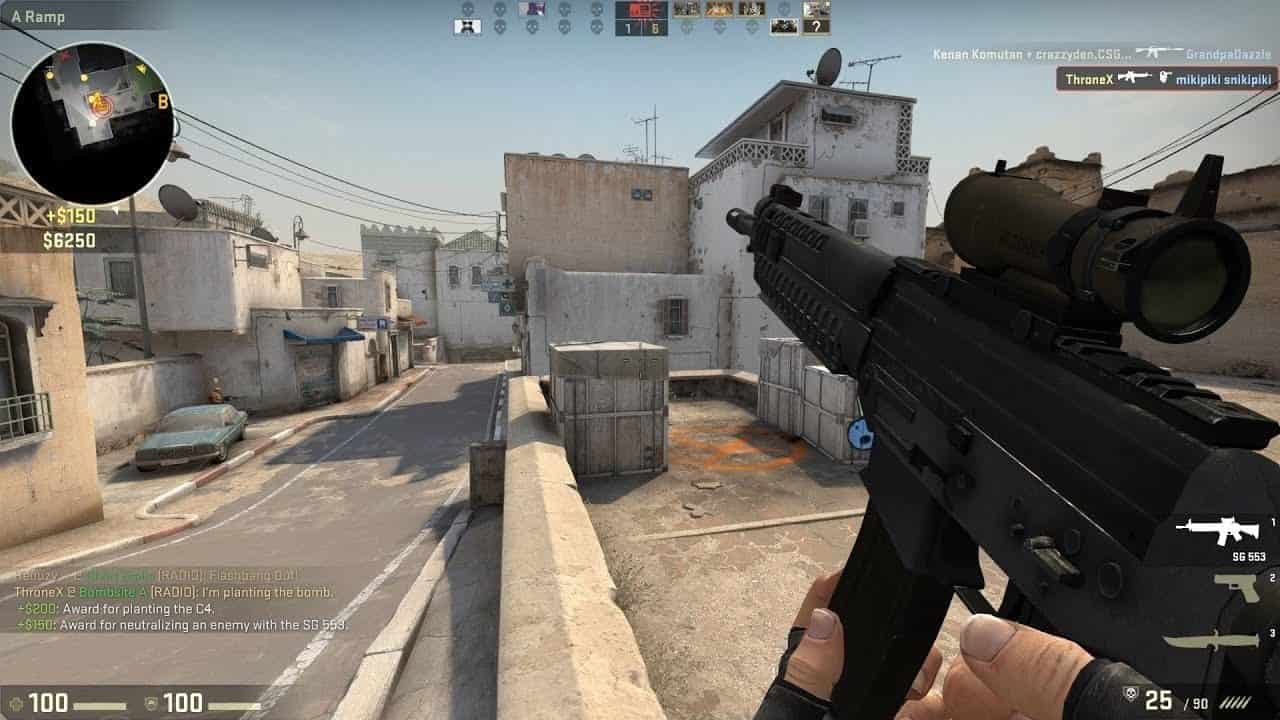
- September 27, 2022
- Updated: July 2, 2025 at 3:25 AM
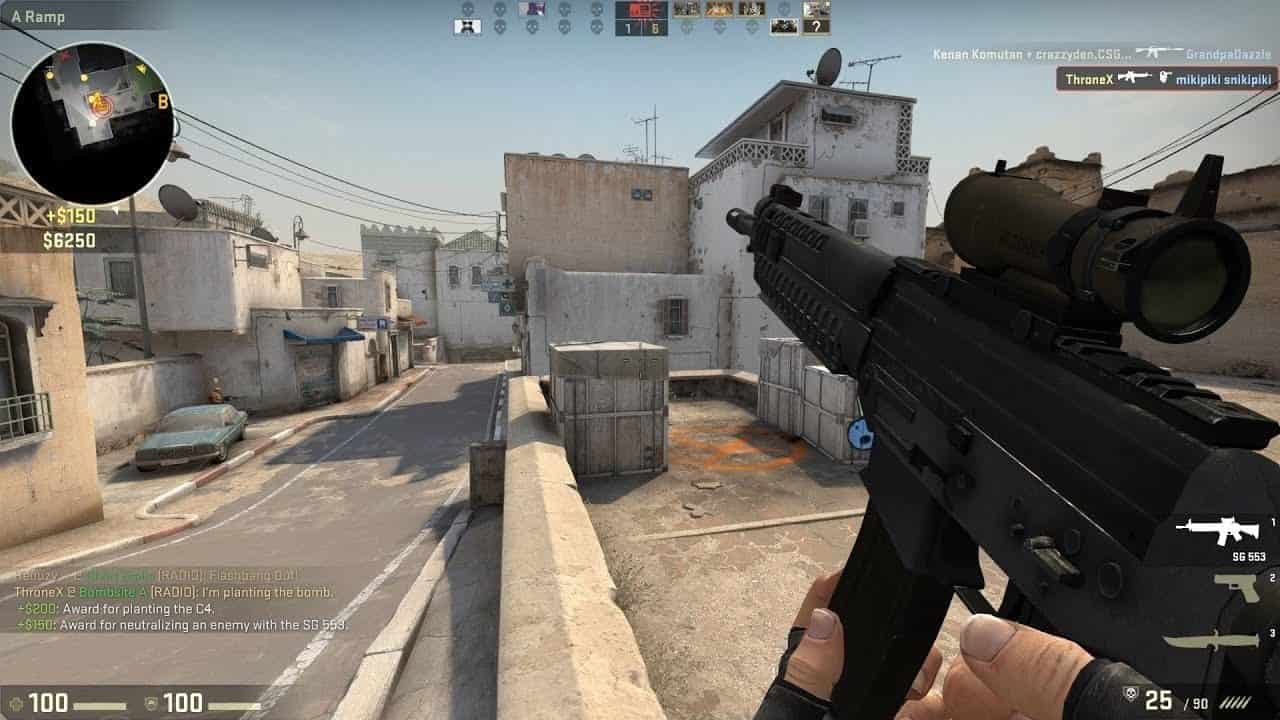
Counter-Strike: Global Offensive is all about tactics and strategies. There are few things worse than being stuck in a dire situation surrounded by enemies when all of a sudden, your mic stops working. With no way to communicate with your teammates, you can end up killed by enemies or, worse, get your teammates killed.
Unfortunately, a microphone not working isn’t a rare occurrence in CS: GO, and there can be a lot of causes for your mic not working. From outdated audio driver software, the wrong settings being enabled, and even in-game changes. Let’s look at how to fix your microphone not working in Counter-Strike: Global Offensive.
Why is communication important in Counter-Strike: Global Offensive?
Counter-Strike: Global Offensive is a fast-paced multiplayer, first-person shooter where teams battle it out. Two teams, each consisting of 5 players, will have to battle it out against each other, with each team having their own unique objectives to complete. The success of your team relies heavily on strategy and communication.
If you aren’t able to communicate with your teammates, you can’t share strategies or valuable information. You also won’t be able to tell your teammates what the enemies are up to or if enemies are approaching, which could place the entire team and mission at risk. A working mic is essential for discussing strategies, sharing important information and aiding your team to success.
How to get your microphone working in Counter-Strike: Global Offensive?
Ensure your mic is set as the default device
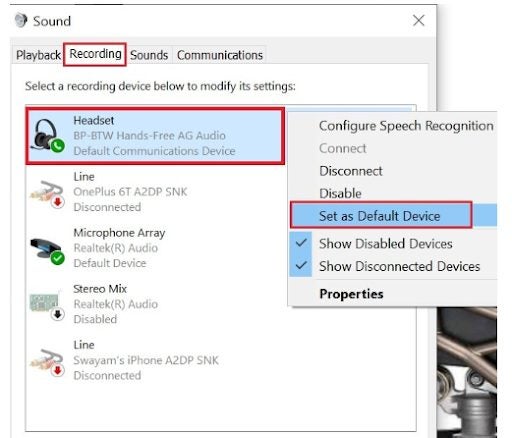
Before launching the game, you must first check some settings on your Windows computer. Right-click on the volume icon found in the bottom right of the notification area of the screen. In the menu that appears, click on ‘Sounds’. In the new window that appears, click on the ‘Recordings’ tab to see the list of microphones detected. Right-click on the microphone you’re using and then choose ‘Set as Default Device’ from the list of options.
Tip: If you want to adjust the volume of the default mic, click on ‘Properties. Here you can see all of the unique settings for your default microphone, You can test out the volume in the ‘Listen’ tab, and make any adjustments by moving the sliders in the ‘Levels’ tab.
Make sure the game has access to your device
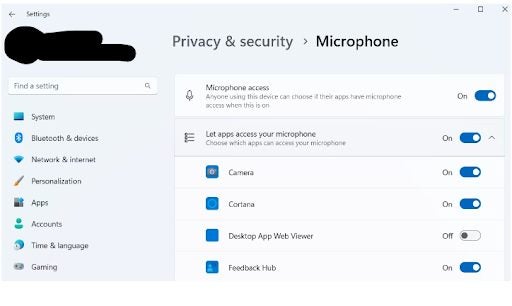
You need to ensure that apps have access to your device – otherwise, it doesn’t matter if they’re set to default or not; they still won’t work. First, open your computer’s ‘Settings’ and navigate to ‘Privacy and Security in the left panel. Next, you’ll need to click on ‘Microphone’ under the ‘App Permission’ section. Now check that ‘Microphone Access’ is enabled and also enable the toggle next to ‘Let Apps Access My Microphone’. Scroll down through the app options and make sure that the option ‘Let Desktop Apps Access My Microphone’ is also enabled.
Tip: You won’t be able to enable access to specific apps like CS: GO, but you will be able to see when an app last used the microphone. This means you can ensure that the game detects your mic, and if it does and you still have issues in the game, it may point to an in-game issue.
Launch the game
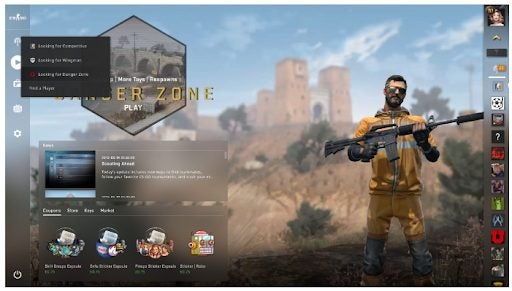
Now that you’ve set up everything for the microphone from your computer’s side, you can launch the game and set up the mic from within the game.
This step is critical before you start playing CS: GO and also essential to check if you have any mic issues while playing. In the left panel of the game’s main menu, click on the gear icon to access the settings. In the window that opens, click on the ‘Audio’ tab and make sure that you’ve configured and enabled the ‘Enable Voice’ option within these settings.
Check that the voice settings are enabled
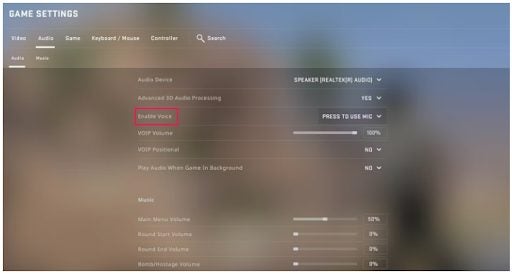
This step is critical before you start playing CS: GO and also essential to check if you have any mic issues while playing. In the left panel of the game’s main menu, click on the gear icon to access the settings. In the window that opens, click on the ‘Audio’ tab and make sure that you’ve configured and enabled the ‘Enable Voice’ option within these settings.
Check that the mic option is enabled
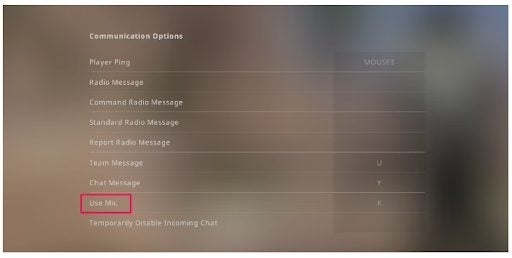
Once you’ve enabled the voice option, navigate to the ‘’Keyboard/ Mouse’ tab. Scroll down to the ‘Use Mic’ option and ensure you set up the desired key for it. The default key is ‘K’, but sometimes the assigned key gets deleted for varying reasons. Therefore, double-check it and make sure you know which key to use to open the mic for communication.
Get back your voice while playing
Counter-Strike: Global Offensive is a popular strategy-driven first-person shooter that relies on tactics, teamwork and communication for success. If your microphone is giving you issues that leave you mute in your battles, follow the above steps to get everything configured so you can jump back into the action.
Latest from Leri Koen
You may also like
 News
NewsThe director of 'Wuthering Heights' wants it to be the 'Titanic' of a new generation
Read more
 News
News'The Night Agent' advances its release date and launches a spectacular trailer for its season 3
Read more
 News
NewsParamount believes that Warner is not being fair in its sales process… and that Netflix is going to take it away
Read more
 News
NewsThe creators of one of the most famous indies in history may close their doors if their next game does not sell at least 200,000 copies
Read more
 News
NewsHollywood se une para apoyar a Paul Dano tras las duras críticas de Quentin Tarantino
Read more
 News
NewsDan Houser confirms how he wrote Red Dead Redemption 2: by reading a lot of Victorian literature
Read more